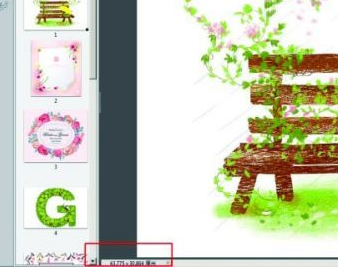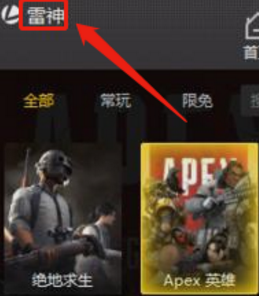关于adobe acrobat x pro软件,你们晓得adobe acrobat x pro怎么将尺寸显示出来吗?以下内容就带来了adobe acrobat x pro将尺寸显示出来的方法,让我们一起来下文看看吧。
用Adobe Acrobat X Pro打开PDF格式的文件,这时的页面没有显示尺寸,如图所示
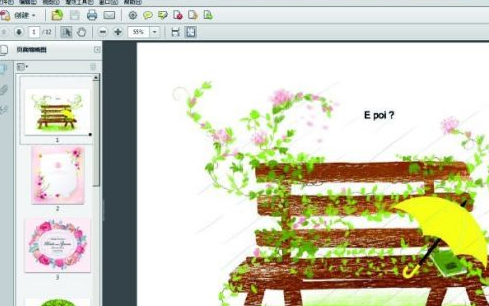
选择红色框框中的“编辑”,如图所示
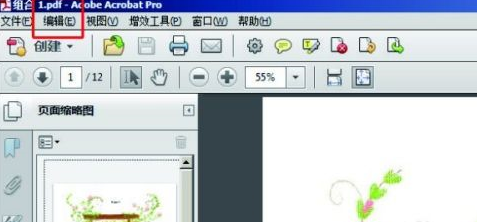
点击首选项选择一般,或者按快捷键Ctrl+K,如图所示

勾选页面内容和信息中的“总是显示文档页面大小”,之后再按确定
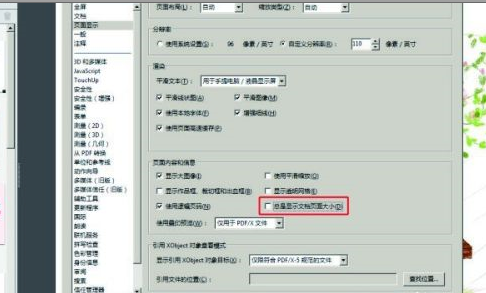
按确定之后,页面的底部就出现尺寸了